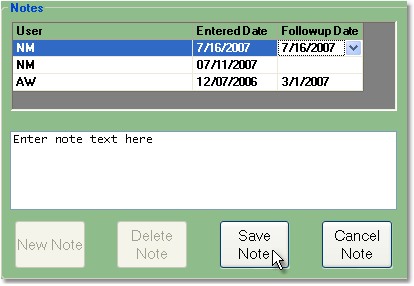To add a note to a truck follow the easy steps below. Once you have entered the note, be sure to save it.
1.Starting from the main screen, select File > Company > Truck.
2. Enter the reference code of the truck that you would like to edit in the Truck Code field and press Tab, or use the
3. Then, click the Edit button in the bottom toolbar. This will open the truck, and its notes, for editing.
4. Click the New Note button. The system will automatically enter your system initials in the User field and the current date in the Entered Date field. You can then select a Followup Date from the drop down menu if you choose.
5. Enter the text of your note in the window below, then click the Save Note button to save the note to the truck entry.
6. Then, click the Save button in the bottom toolbar to save the changes to the truck entry. |
|