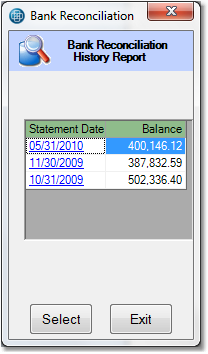 To print a reconciliation report for a previous bank reconciliation
To print a reconciliation report for a previous bank reconciliation
1.Select Accounting > Bank Reconciliation > Bank Reconciliation.
2.Click the Report button in the bottom toolbar.
3.A window will pop up displaying all past reconciliations (shown to the right). Click on the date of the reconciliation that you would like to view.
4.From the printer window, select the appropriate printer and number of copies. You may also preview the report before you decide to print it by clicking the View button. This will open a preview of the report in a new window. Click Print to print the report. Remember to check that your printer is turned on and connected, and that you have inserted a sufficient amount of paper into the correct printer tray. You may also fax or email this report by clicking the Fax/Email button. For more help faxing or emailing the report, see the Fax/Email Reports page.
To print a reconciliation report for your current reconciliation
1.Select Accounting > Bank Reconciliation > Bank Reconciliation.
2.The system will automatically enter the default bank account number in the Bank G/L # field. Check to verify that this is the account that you want to reconcile. If it is the correct account, press Tab to move to the next field.
3.In the Closing Date field, enter the closing date of your bank statement. You can do this using the drop down calendar, or by manually typing in the appropriate date.
4.Now enter the balance shown on the statement into the Balance field and press Tab. Then, click the OK button in the bottom toolbar.
5.Click the Report button in the bottom toolbar.
6.From the printer window, select the appropriate printer and number of copies. You may also preview the report before you decide to print it by clicking the View button. This will open a preview of the report in a new window. Click Print to print the report. Remember to check that your printer is turned on and connected, and that you have inserted a sufficient amount of paper into the correct printer tray. You may also fax or email this report by clicking the Fax/Email button. For more help faxing or emailing the report, see the Fax/Email Reports page.