Customer Consignment Transfers can be generated by the system to replenish the products stored in the warehouse. Recommended products and quantities are generated based on the Minimum Stock Quantity set for the warehouse and the current inventory quantity. Consignment transfers can only be generated from the replenishment warehouse that the consignment warehouse is linked to in the Warehouse screen.
To generate a Customer Consignment Transfer
1.Select Inventory > Stock Transfer > Stock Transfer Entry.
2.Click the New button in the bottom toolbar to create a new entry. The system will automatically enter a transfer number when the entry is saved.
3.Enter the replenishment warehouse in the From Warehouse field and the Customer Consignment warehouse in the To Warehouse field.
4.Enter your system initials in the Initials field.
5.Click the Customer Consignment Replenishment button (shown below). This will generate a list of products and quantities that the system recommends you transfer.
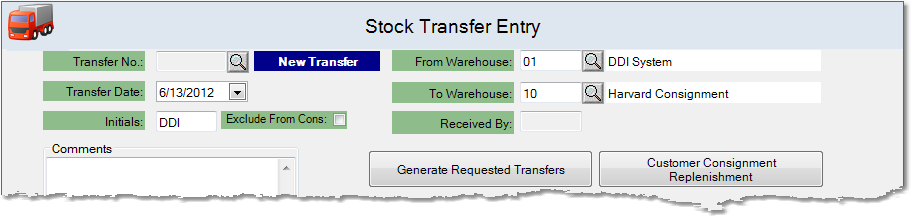
6.Review the system's recommendations and make any necessary changes. Click the Save button in the bottom toolbar. This will save the transfer entry and assign a reference number to it in the Transfer No. field. You can now print the transfer by clicking the Print button in the bottom toolbar. From the printer window, select the appropriate printer and number of copies. You may also preview the transfer before you decide to print it by clicking the View button. Click Print to print the transfer. Remember to check that your printer is turned on and connected, and that you have inserted a sufficient amount of paper into the correct printer tray. You may also fax or email the transfer by clicking the Fax/Email button. For more help faxing or emailing, see the Fax/Email Reports page. To check the status of the transfer, open the Stock Transfer Entry screen, then enter the reference code in the Transfer No. field and press Tab. You can also use the ![]() to search for the correct code.
to search for the correct code.