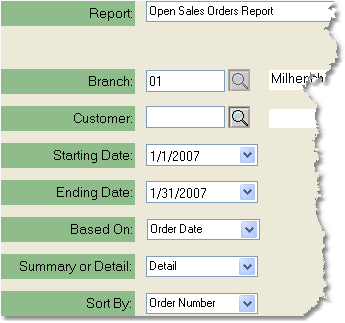To edit an existing Sales Order Report follow the easy steps below. You can also print the report after you have made the necessary changes. As this is a printed report, be sure that your printer is turned on and connected, and that you have inserted a sufficient amount of paper into the correct printer tray before you begin. You can also view the report on screen.
|
1.Starting from the main screen, select Sales > Sales > Sales Order Report.
2.This will display the Report screen. Select the name of the report you would like to edit from the drop down menu in the Report field.
3.Now use the Header Criteria and Detail Criteria tabs to make changes to the report.
4.When you have completed your changes, click the Save button in the bottom toolbar to save the changes to the report. If you only want these changes to apply on this occasion, do not click Save. The changes will then be lost after the report is printed.
5.Now, to print the report, enter the date of the first sales orders that you would like to include in the Starting Date field and press Tab.
6.Enter the date of the last sales orders that you would like to include in the Ending Date field and press Tab.
7.Click the OK button in the bottom toolbar. From the printer window, select the appropriate printer and number of copies. You may also view the report on screen before you decide to print it by clicking the View button. This will open a preview of the report in a new window. Click Print to print the report. You may also fax or email this report by clicking the Fax/Email button. For more help faxing or emailing the report, see the Fax/Email Reports page. |