To email a report follow the easy steps below. Emailed reports are sent as a PDF attachment to the email.
1.From the print options window click the Send button. This will open the Send Document window.
2.In the upper left corner, choose "Email" from the Fax / Email drop down menu.
3.Under the Send To section, you can find Customer and Vendor contact information. First, choose one of the following options from the Method drop down menu.
Customer - This allows you to select a customer contact. Begin typing the customer's name, customer number, billing city or A/R phone number in the Company field to the right of the Method field. Once you have selected the correct customer, you can also select the appropriate contact from drop down menu in the Name field. Add a new contact on the fly by clicking the New button.
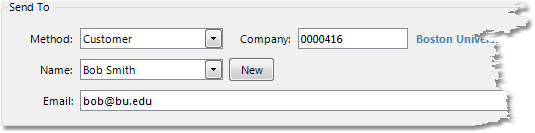
Vendor - This allows you to select a vendor contact. Begin typing the vendor's name, vendor number, billing city or A/R phone number in the Company field to the right of the Method field. Once you have selected the correct vendor, you can also select the appropriate contact from drop down menu in the Name field. Add a new contact on the fly by clicking the New button.
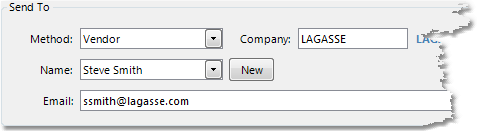
Free Form - This allows you to manually enter the Company and contact Name for your email. Use this option if you are faxing to a contact at your company or to anyone who is not a vendor or customer contact. Enter the company name, contact name, and email address.
4.If the contact that you have selected does not have an email address, or you are using the Free Form option, enter the full address in the Email field.
5.Enter a subject for your email in the Subject field.
6.Enter any text for the body of the email in the Body field.
7.Click the Send button to send your email.