To enter a formula for a Vendor Rebate follow the easy steps below. Once the formula has been saved, it will be used until you delete it, or until it reaches its expiration date.
1.Starting from the main screen, select Sales > Vendor Rebates > Vendor Sales Reports > Vendor Rebate Matrix.
2.Click the New button in the bottom toolbar.
3.Enter the reference code for the vendor in the Vendor field and press Tab, or use the ![]() to search for the correct vendor.
to search for the correct vendor.
4.Choose to enter one of the following:
-the reference code for the product that the formula will be applied to in the Product Number field
-the reference code for the product line that the formula will be applied to in the Product Line field
You can also use the ![]() to search for the correct reference number. You must enter either a Product Number or a Product Line to continue.
to search for the correct reference number. You must enter either a Product Number or a Product Line to continue.
5.Now, select the type of matrix formula that you will be entering from the Matrix Type drop down menu, and press Tab. A "New Record" flag will appear to the right, and a blank entry will appear in the window below. Click on any field in the example below for more information.
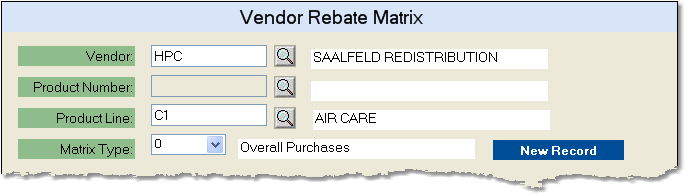
6.Choose the variable that the rebate is based upon from the Base Source drop down menu.
7.If you want the formula to become effective on a future date, enter the date in the Effective Date field. Leave this field blank if you want the formula to become effective when it is saved.
8.If you want the formula to expire on a set date, enter the date in the Expiration Date field.
9.Now enter the base amount that you will need to reach in order to receive the rebate amount in the Base Amount field. Refer back to the Base Source field to be sure you have entered the correct amount. For example, if the rebate will be received when you order 10 or more products, you would enter a "10" in the Base Amount field, and select "Q" for Quantity in the Base Source field.
10.Choose to view the Contract Amount as a percent (%) or dollar ($) amount, using the drop down menu in the $/% field, then press Tab.
11.Finally, enter the percentage or dollar amount of the rebate in the Contract Amount field and press Tab. A blank entry will appear below the one you just completed. An example is shown below.
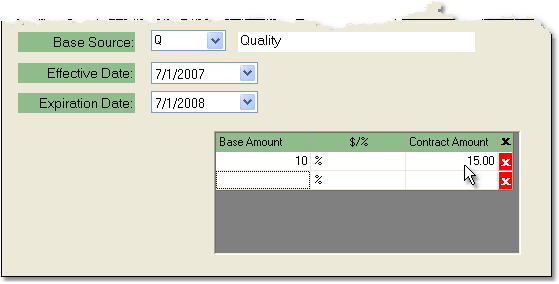
12.Verify that all of the information is correct, then click the Save button in the bottom toolbar to save the rebate formula.