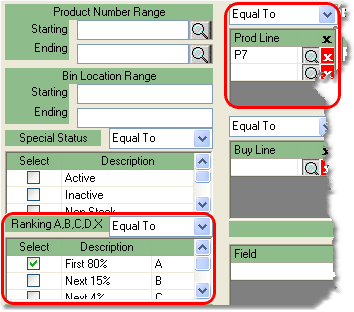To exclude a product or group of products from an automatic replenishment follow the easy steps below. You do not need to exclude products that have not already been selected for replenishment. Excluding products is used for products within a group of products that have been selected for automatic replenishment.
1.Starting from the main screen, select Inventory > Warehouse Replenishment Entry.
2.The Selection Criteria window will pop up allowing you to select the appropriate product or group of products that you would like to exclude from automatic replenishment. Enter the necessary information to select the correct products, then click the OK button. For this example, we'll use a product line within a group of ranked products. You can see how we have selected this in the image to the right. For more information regarding the selection of your products, see the Selection Criteria page.
3.In the Warehouse Replenishment Entry screen, enter the warehouse that the products were to be transferred to in the Transfer To field and press Tab.
4.The system will display the selected products in the window below. To exclude the products from being replenished, enter the number zero in the Min Weeks and Max Weeks fields and press Tab.
5.Then, click the Repeat All button to the right of the window to exclude all products in the selected group.
6.When you have completed this, click the Save button in the bottom toolbar to save these changes.
|
|