The Hold Files screen holds your time sensitive files and reports so that you can print them out whenever and as many times as you need to.
To create a Hold File follow the easy steps below. You can create a Hold File for any document or report that can be printed from the system.
1.When the printer window pops up to print your document, click the Hold button on the right side of the window.
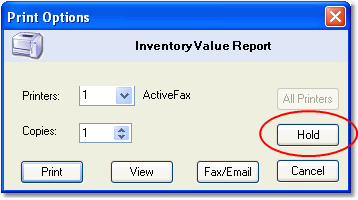
2.A window will pop-up asking you to enter a name for the Hold File. Then click the OK button.
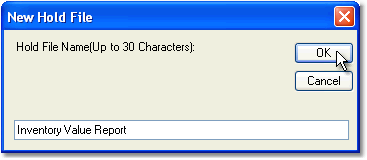
3.The Hold Files window will open and display your report in the list. If you would also like to print a copy of the report now, click on the name of the report to open the printer window.
To print, view, fax, or email existing Hold Files follow the easy steps below. You can do this as often as you want, as long as the file is saved.
1.Starting from the main screen, select Utilities > Hold Files.
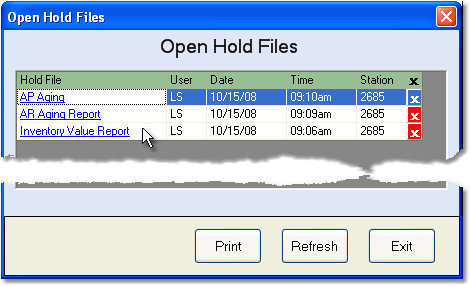
2.In the Hold Files window, click on the name of the report. The printer window will pop-up, allowing you to select the option to print, view, or fax/email the document. You can also click on the report, then click the Print button in the bottom of the window. The Refresh button will refresh the list of files to include any added after you originally opened the window. You do not need to re-save the document afterwards; it will remain a Hold File until it is deleted.
To delete a Hold File follow the easy steps below. We do not recommend deleting any Hold Files from the system. This procedure should be used primarily to remove duplicates of identical reports. Be sure that you select the correct file, as this process is not reversible.
1.Starting from the main screen, select Utilities > Hold Files.
2.Click the red "x" button to the right of the file that you want to delete (shown below).

3.This will remove the report from the list. We recommend that you never delete Inventory Value Reports, as they cannot be back-dated and run again.
![]()