![]()
The Purchasing tab contains information regarding the product dimensions, and settings that will effect purchase quantity calculations, including the Reorder Point. For information on how the reorder point is calculated, see the FAQ: How is the Reorder Point Calculated? page. Click on any field in the example below for more information.
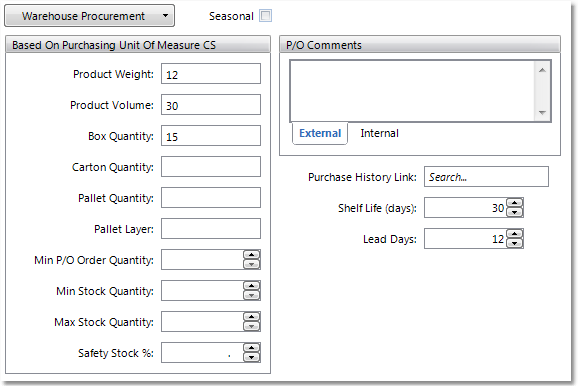
The Warehouse Procurement button allows you to determine which of your warehouses will stock the product, and the minimum stock quantity that they will house. The Default stock status value comes from the Special Status of the product, set in the top right corner of the Product Master. The Min Stock Qty should only be entered if you want to override the system calculated reorder point. For information on how the reorder point is calculated, see the FAQ: How is the Reorder Point Calculated? page.

To make changes to the warehouse procurement information, click the Edit button in the bottom right corner, then click the Warehouse Procurement button to open the table shown above. Make the appropriate changes and then click the Save button in the bottom right corner to save these changes to the product. You can also clear the entry for a warehouse by clicking the ![]() button in the row for the warehouse.
button in the row for the warehouse.