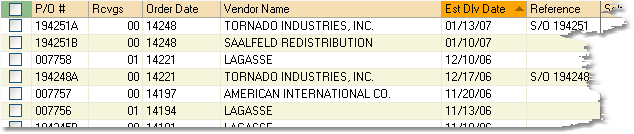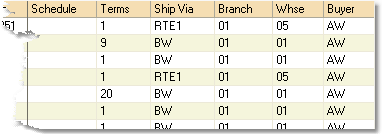The Purchase Order Inquiry screen allows you to search for Purchase Orders and Request for Quotes. When searching for a Request for Quote, be sure to select "Request for Quote" or "Expired Request for Quote" from the drop down menu in the Purchase Order field (shown below).
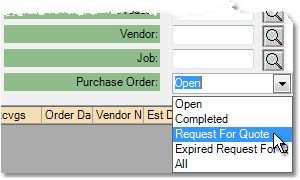
To make a Purchase Order Inquiry follow the easy steps below.
By default, the system will search for Open Purchase Orders; a Purchase Order is considered Open if there is still a balance to be received or if there is an amount on the order that has not been linked to an A/P Invoice. Once everything on the order is received and linked to an invoice (or multiple invoices) the Purchase Order is considered Completed.
1.Select Purchasing > Purchase Order Inquiry.
2.Enter the P/O Number, Product, Vendor, or linked Sales Order Status for the purchase order. The more information you are able to enter, the fewer purchase orders your search will return. If you choose to enter no information, the system will display all purchase orders.
3.Click the Search button.
4.The system will display a list of purchase orders, sorted by Order Date. To help locate the correct order, you can sort by any field by clicking on the field heading. An arrow will appear to the right of the field name to indicate if you are sorting in ascending or descending order. In the example shown below, the orders are sorted by the Estimate Delivery Date with the most recent date shown first.
|
Click on any field shown in the example screens for more information.
|
|
5.Scroll down until you find the correct purchase order. Click once on the PO# to open the Purchase Order and view order details.
</