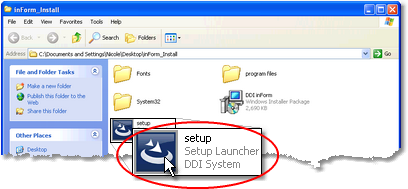We frequently post software upgrades on our Customer Care webpage to give you the most up-to-date version of Inform. To take advantage of a new upgrade, you will need to download it to your server first, then have each user update their PC when they log on.
To upgrade Inform follow the easy steps below.
1)Download the upgrade to your file server from the DDI User Community
1.On your file server, navigate your internet browser to www.ddiusers.com . If you do not have a username and password for the user community, please create an account.
2.Click on the Customer Care option in the top toolbar and select Inform Upgrades from the drop down menu (shown below).
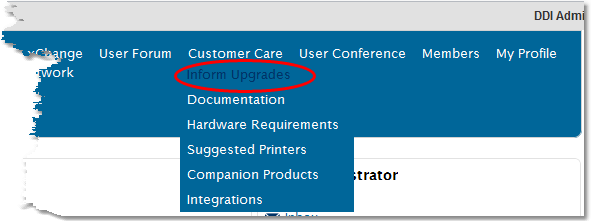
3.Click on the link to the download the latest upgrade. When the window pops up, click the Save button.
5. In the "Save As" window, save inForm_Install.zip to the Inform Upgrades desktop shortcut. If it asks you if you want to overwrite the existing file, click Yes. The download should take about 5-10 minutes to complete.

2)Extract and run the upgrade on your server
1.Once the download completes, open the Inform Upgrades folder and right-click on the inForm_Install.zip file and select Extract to Here. If a window pops up asking if you want to replace existing files, click the Yes to All button.
2. When the extraction is complete, open the Inform Install folder, then double-click on the Setup icon.
3. The InstallShield Wizard will open to run the upgrade. Follow the instructions all the way through until you click Finish.
4. Once that has completed, double-click on the Inform desktop icon to continue the upgrade. Do NOT log on. Just double-click the icon to open the program. |
|
5. Inform will open and show the log on screen (once again, do NOT log on). A black command window will open and then disappear (you should still see it in the task bar). Leave the computer to run this window until it disappears from the task bar. This can take up to 20 minutes to run to completion. DO NOT INTERRUPT THIS PROCESS AS IT CAN CAUSE SERIOUS PROBLEMS. The window will close automatically when the download completes.