Contacts can be added through the Customer Master, Sales Order screen, and while faxing or emailing documents to the customer. Once a contact has been added, they can be assigned to tasks and events, sent emails, and have attachments added to their contact file.
Add a new contact
1.In the Vendor Master, click on the Contacts tab, then click the Add Contact button in the lower left corner of the window.
2.This will open the New Contact window, where you can add all of the information you have for your contact. The system will automatically assign a Contact Number to your contact for internal reference only. Click any field in the screen shown below to learn more.
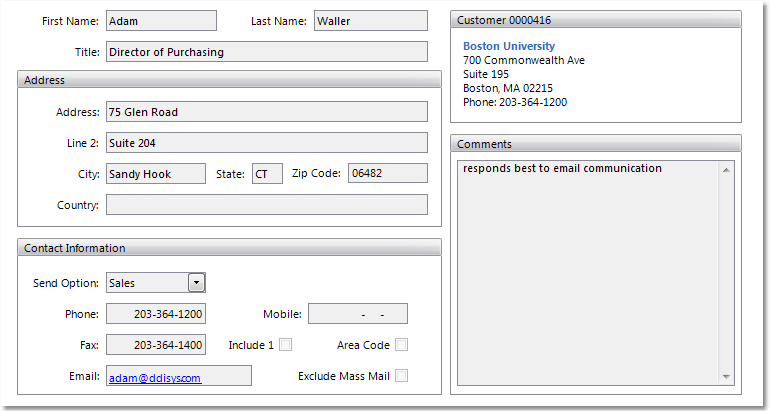
3.Once you have entered the appropriate information for your new customer contact, click the Save button in the bottom right corner to save your contact. You can pull up the contact again by entering the name in the Contact field to schedule tasks and events, send emails, or add attachments.