Apply a discount to a payment
The discount amount will be applied to the overall payment, not to any specific customer invoices. To discount individual invoices, see the Apply a Discount to an Invoice page.
1.After selecting the appropriate customer and entering the payment information, click on the Adjustments button in the lower left corner of the screen.
2.Enter the discount amount in the Overall Discount field and press Tab. The discount amount will be reflected in the Balance Left, shown in the lower right corner of the window. An example is shown below.
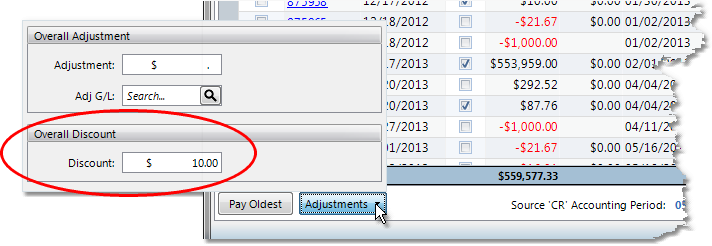
3.Now when you apply the payment to an invoice, the invoice amount will be deducted from the new balance. Note that this discount does not have any effect on the invoice amount.
4.Click the Save button to save the payment to the batch.
5.Continue entering payments for the batch. Once you have entered all of your Cash Receipts for the batch, click the Print & Post To A/R button to print the Cash Receipts Audit Trail. Once the report has printed, a window will pop up asking if you wish to post the amounts to Accounts Receivable. If your report is accurate, click the Yes button to post the batch.
The system will not let you post the batch without printing the Cash Receipts Audit Trail.