To automatically replenish a warehouse follow the easy steps below. Warehouse replenishment is based upon the product's sales history, and can therefore not be used for N ranked products.
1.Starting from the main screen, select Inventory > Warehouse Replenishment Entry.
2.The Selection Criteria window will pop up allowing you to select the appropriate product or group of products that you would like to automatically replenish. Enter the necessary information to select the correct products, then click the OK button. For this example, we'll use Rank, one of the more common variables used because it will allow you to only automatically replenish the products that appear most often on your sales orders. For more information regarding the selection of your products, see the Selection Criteria page.
3.This will bring you to the Warehouse Replenishment Entry screen. Now, select the warehouse that the products will be transferred to using the drop down menu in the Transfer to Warehouse field. When you have selected the appropriate warehouse, press Tab.
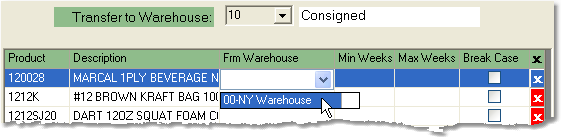
4.The system will display a list of all of the products that you have selected to automatically replenish. Now you have several options to tell the system how to replenish these projects.
-Select the warehouse that you want to receive the product from using the drop down menu in the Frm Warehouse field
-Enter the minimum number of weeks supply that you want the Transfer To warehouse to have in stock in the Min Weeks field and press Tab
-Enter the maximum number of weeks supply that you want the Transfer To warehouse to have in stock in the Max Weeks field and press Tab
Note: If you want to enter the same information for all of the products that you have selected, enter the information for the first product listed, then click the Repeat All button to the right. This will duplicate the information for every product listed.
5.When you have entered all of the appropriate information for the listed products, click the Save button in the bottom toolbar to save the replenishment information to the system.