The Bank Ledger allows you to view details regarding bank transactions from a selected date up to the present. You cannot make any financial adjustments from this screen, but you can inquire and print reports regarding the listed transactions.
To view transactions for a bank account, enter the reference code for the account in the Bank G/L # field and press Tab. Note that this is not the account number, but the reference number for the account in the system. You can also use the ![]() to search for the correct reference number. An example is shown below.
to search for the correct reference number. An example is shown below.

Once you have entered this information, click the OK button in the bottom toolbar. The system will display all transactions for the bank account in the window below. You can double-click on any transaction to view more information. Click on any field in the example shown below for more information.
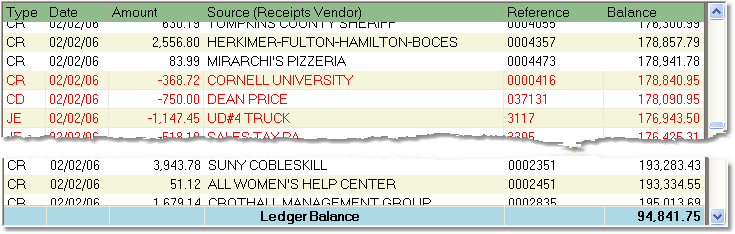
The Report button allows you to print a report of the transactions. To print the report, click the Report button. The printer options window will pop up. From the printer window, select the appropriate printer and number of copies. You may also preview the report before you decide to print it by clicking the View button. This will open a preview of the report in a new window. Click Print to print the report. Remember to check that your printer is turned on and connected, and that you have inserted a sufficient amount of paper into the correct printer tray. You may also fax or email this report by clicking the Fax/Email button. For more help faxing or emailing the report, see the Fax/Email Reports page.
![]()