Sub Categories allow you to break down Web Categories into more specific product groupings. Sub Categories can then be broken down into level 2 Sub Categories for even more detailed groupings. Please note that once a Sub Category has been created it cannot be renamed.
Products can only belong to a single Web Category, Sub Category, or Level 2 Sub Category.
To create a Sub Category follow the easy steps below. You can add sub categories or level 2 sub categories at any time, then assign products to them through the Product Master or Product Mass Change.
1.Select File > Product > Web Category.
2.Enter the reference code for the Web Category in the Web Category field and press Tab.
3.Click the Edit button in the bottom toolbar. This will add a blank row to the Sub Category section.
4.Click in the Sub Category field and enter a brief reference code for the Sub Category. This code can be alphanumeric and cannot be duplicated, even if the duplicate is under a different Web Category. Press Tab and enter a description for the Sub Category in the description field. Then press Tab again to add another blank row for your next sub category. Once you have entered a reference code and description, it cannot be changed; you will need to remove the entry by clicking on the red ![]() to the right of the description and entering the information in a new row.
to the right of the description and entering the information in a new row.
5.Enter a Sort Sequence number in the Sort Seq field to control the order that the Sub Categories display online. If the Sort Seq field is left blank, the Sub Categories will display in alphabetical order.
6.To create Level 2 Sub Categories for a Sub Category, first click on the Sub Category. The Sub Category 2 section to the right will display a blank row for you to enter a reference code and description for the new Level 2 Sub Category, then press Tab to create a blank row for your next category. An example is shown below.
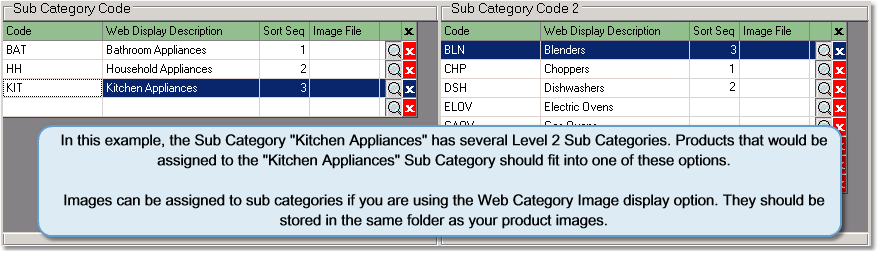
7.Once you have entered the necessary information, click the Save button in the bottom toolbar. You can now assign products to these Sub Categories through the Product Master Web Options tab or through Product Mass Change. For help assigning products, see the Assigning Products to Web Categories page.