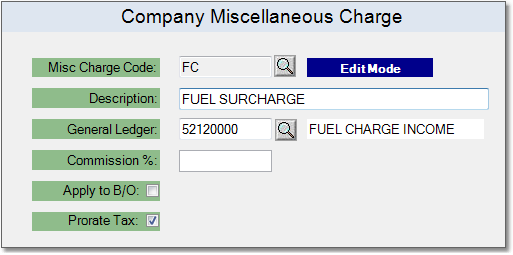To create a Miscellaneous Charge follow the easy steps below. Once the charge has been created, you can begin applying it to Sales Orders and Customers.
1.Select File > Company > Miscellaneous Charge.
2.Click the New button in the bottom toolbar.
3.Enter a reference code for the charge in the Misc Charge Code field and press Tab. If the reference code is already assigned to a charge, the system will display information pertaining to that charge. If not, a "New Record" flag will appear to the right of the field.
4. Enter a title for the charge in the Description field. For example "Fuel Surcharge".
5. Enter the reference code of the General Ledger account that will receive the income from this charge in the General Ledger field and press Tab. You can also use the
6. If you salesman will receive a commission based on the charge, enter the percentage he will receive in the Commission % field. |
|
7. When you have entered all of the necessary information, click the Save button in the bottom toolbar to save the miscellaneous charge. Click on any field in the example above for more information.