The Sales Analysis allows you to view year over year comparisons for Sales, Cost, Gross Profit Dollars and Gross Profit Percent. The Variance option will display a year over year sales dollar variance as well. All information is displayed by month, based on the Sales Journal Period on the invoice.
Select the type of analysis that you would like to view from the drop down menu. The table below will change to display the correct information.

Sorting, Filtering, and Arranging Columns
The columns on the lower half of the Customer Ledger can be rearranged and the information that they display can be filtered and sorted.
•To move a column, click on the column heading and drag it to the right or left. You will see two vertical arrows display where the column will be placed as you move your mouse pointer (shown below). Release your click to drop the column.
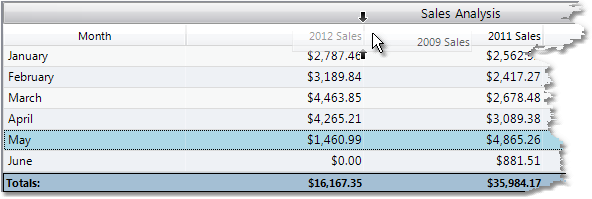
•To sort the information displayed, click on the column heading. Clicking once will sort the information in ascending order, click again to sort the information in descending order. The column used to sort the information will display a small triangle in the right corner (shown below).

•To filter the view to display only certain information, click on the small triangle button in the right corner above the results (shown below). This will display the filter row directly below the headers.
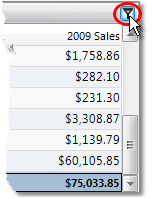
The filter row allows you to enter the criteria that will be used to filter the invoices displayed. For example, if you want to only display information for the month of March, click in the row below the Month column and enter "March". You can click on the equal sign to select different criteria options (shown below).
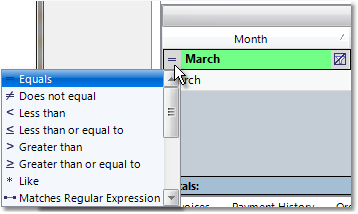
Clear a filter by hovering over the field and clicking on the clear filter button to the right of the criteria (shown below).
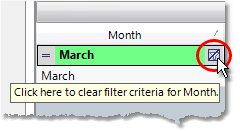
Export Sales Analysis Information
The information contained in the Sales Analysis view can be exported to a spreadsheet or PDF. Once you have filtered and sorted the data, right-click in the table and select Export As from the drop down menu. Choose to export to Excel or PDF, then enter a name for the export file and select a location to save the file. Click the Save button in the window to export the information.