![]()
This tab displays your customer's credit card information. If you are set to encrypt your credit card information, this tab will only display the last four digits of the credit card number.
When saving credit card information, the security code cannot legally be saved with the card number. You can use a note on a contact or an Internal Note in the Customer Master to save this information if necessary.
To enter a credit card
1.Click the Edit button in the bottom right corner of the window after selecting the Credit Cards tab. Click the Add Credit Card button in the bottom left corner of the Credit Cards window to add a blank entry line to the window.
2.Enter the credit card number in the Account/Ref Number field. The Card Type field will automatically display the type of card based on the number that you have entered.
3.Click in the Name on Card/Bank field and enter the name exactly as it appears on the card.
4.Enter the expiration date in the Expire Date field.
5.Use the Remarks field to enter any additional information about the card. If you are using Authorize.Net to process credit cards through Inform, this field will automatically populate with the last date that the card was charged.
6.When you have completed the entry press Tab until a new blank entry appears below your entry. Be sure that a blank entry appears or the information will not be registered to the master file.
7.Click Save in the bottom right corner of the window to save your entry to the master file. An example of a completed entry is shown below.
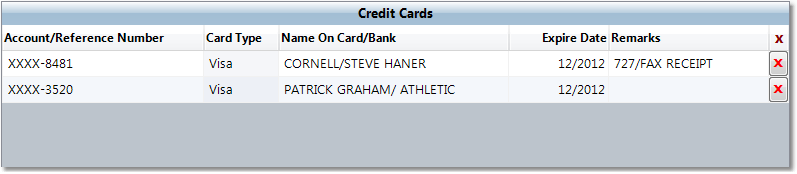
To delete a credit card
1.Click the Edit button in the bottom right corner of the window after selecting the Credit Cards tab.
2.Click the ![]() to the right of the credit card that you want to delete.
to the right of the credit card that you want to delete.
3.Click Save in the bottom right corner of the window to save your entry to the master file.