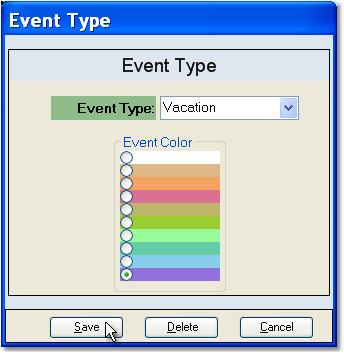Creating different types of events allows you to organize your calendar. Each type of event can be set to a different background color that will display on the calendar.
To create a new Event Type follow the easy steps below. Once you have created the event type, you can begin to enter events for that type, and to reassign old events to the new type.
1.Double-click on any date on the calendar to open the Add New Event window.
2.In the upper right corner, select <New Event Type> from the drop down menu.
3.This will open the Event Type window (shown to the right). Enter a name for the type in the Event Type field. This name will display in the drop down menu and cannot be changed once it is entered.
4.Select a background color for the event. This color will display on the calendar.
5.Click the Save button. You can then use the new event type to enter an event, or exit the Add New Event window to use the type for future events.
To assign existing events to this type, double-click on the event and select the new event type from the drop down menu. |
|