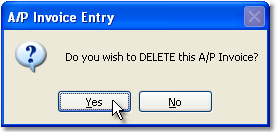To edit/delete an invoice follow the easy steps below. These functions can only be performed on open invoices that have already been entered into the system. Once the invoice has been paid, or a check has been scheduled to be printed for it, no further changes can be made.
Invoices can only be edited if the invoice period is within the valid fiscal period. If you have closed the year and you need to edit an invoice from that year, the only change that can be made is to the invoice Status (ex. if an invoice from the previous year is on Hold and you want to change the status to Active).
Company settings may be changed to allow you to void and reverse a/p invoices instead of deleting them. This setting can be turned on in the Company Master, under the Accounting tab: "Deleting A/P invoice will (V)oid and Reverse or (D)elete Invoice".
1.Select Accounting > Accounts Payable > Invoice Entry.
2.Enter the Vendor Number, or use the ![]() to search for the correct number, and press Tab.
to search for the correct number, and press Tab.
3. Enter the Invoice Number for the open invoice that you would like to edit or delete and press Tab. You can also use the 4. Now click the Edit button in the bottom toolbar. To edit the invoice, make any necessary changes, then click the Save button in the bottom toolbar. To delete the invoice, click the Delete button in the bottom toolbar. This button may read Void if your company is set to void invoices instead. A window will pop up asking if you wish to delete or void the invoice. Click the Yes button in this window to delete or void the invoice. |
|