To run a 1099 report for your vendors follow the easy steps below.
1.Starting from the main screen, select File > Vendor > Master.
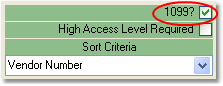
2.Click on the Report button in the bottom toolbar. In the Selection Criteria window, check the box to the right of 1099? and click the OK button. This will select all of your 1099 vendors to include in the report.
3.In the Vendor Field Selection window, select the fields that you want to see in this report. Selected fields appear highlighted in blue. To select a field, click on it so that it is highlighted - click on the field again to un-select it.
4.When you have selected all of the necessary fields, click the OK button. In the printer window, select the appropriate printer and number of copies, then click the Print button. You can also click the View button to view the report on screen.