To add a customer to an existing price contract follow the easy steps below. Once the customer has been added, all contract prices will take effect immediately.
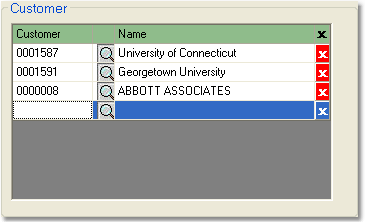
1.Select Sales > Pricing > Price Contract.
2.Enter the reference code in the Contract field and press Tab. You can also click on the ![]() to search for the correct contract.
to search for the correct contract.
3.Click the Edit button in the bottom toolbar. In the empty "Customer" row, enter the customer that you want to add, then press Tab. Adding a customer will automatically include all of their Ship To locations. To select specific locations, click on the name of the customer, then check off the locations that the contract pricing should apply to.
4.Set the contract to apply to all customers by checking the All Customers checkbox instead of listing every account.
5.Finally, click the Save button in the bottom toolbar to save the changes.
To remove a customer from an existing price contract follow the easy steps below.
1.Select Sales > Pricing > Price Contract.
2.Enter the reference code in the Contract field and press Tab. You can also click on the ![]() to search for the correct contract.
to search for the correct contract.
3.Click the Edit button in the bottom toolbar. Find the customer that you want to remove from the contract and click the ![]() to the right of the name. This will remove the customer from the list.
to the right of the name. This will remove the customer from the list.
4.Then, click the Save button in the bottom toolbar to save your changes.