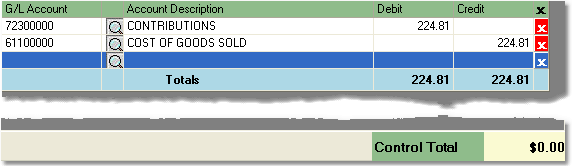To create a regular journal entry follow the easy steps below. When entering debit and credit adjustments, the Control Total must equal zero before your entry can be saved.
1.Starting from the main screen, select Accounting > General Ledger > Journal Entry. The system will select a Regular Journal Entry as default.
2.Select the calendar or fiscal period that your entry will be recorded for by enter the month and year in the appropriate field, then press Tab. The corresponding fiscal period will display in the corresponding Fiscal Period MMYY field.
3.Enter the desired date of the transaction in the Transaction Date field, then press Tab.
4.Then enter a description of the transaction in the Description field and press Tab.
5.Now enter a reference number for the entry in the Reference Number field and press Tab. You can also click on the Next button to the right of the field, and the system will generate the next available reference number for the entry.
6.Now it is time to enter the actual transactions. First, select the correct General Ledger account for the transaction by entering the reference number for the account into the G/L Account field and then pressing Tab. You can also search for the correct account by entering part of the reference number or account name into the field and pressing Tab. The system will then display a list of options to select from.
7.Enter the debit or credit amount in the appropriate field and press Tab. You will see the Control Total change to reflect your entry.
8.Repeat steps 6 and 7 for the corresponding transaction(s) until the Control Total displays a balance of zero.
9.Then, click the Save button in the bottom toolbar to save the General Journal entry and post the transactions to the General Ledger. Below is an example of a completed entry. Click on any field in the example below for more information.