There may be some instances when you need to print and post a single Sales Order as an invoice, as soon as it is created. If you are going to do this, be sure that all of the information in the Sales Order is correct. This includes pricing, shipping information, product quantities and units of measure, etc. Once you invoice the order, you will not be able to make any changes to it.
Note: When you print your remaining invoices, this invoice will not show on the Daily Sales Journal that prints with those invoices. However, if you run a Daily Sales Journal Report (Sales > Invoicing > Daily Sales Journal Report), all invoices printed that day will show, including those printed individually.
To invoice a single Sales Order follow the easy steps below.
1.After you have entered the Sales Order, and printed it so that the items can be picked, click the Create Invoice button under the Final tab.
2.Then, from the main menu bar, select Sales > Invoicing > Invoicing.
3.Under the Selection Criteria tab, enter the reference code for the customer who placed the order in the Customer field and press Tab. Then click the Search button in the bottom toolbar.

4.This will display all of the open orders for the customer. Check off the one that you want to invoice in the far left column, then click the Print button in the bottom toolbar. In the printer window, select the correct printer and number of invoice copies, then click the Print button. You can also choose to fax or email the invoice by clicking the Fax/Email button. For more information on faxing and emailing from Inform, see the Fax/Email page.
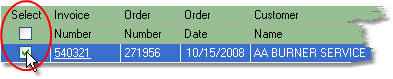
5.A window will pop up asking if you would like to post to Accounts Receivable. Verify that the invoice printed correctly, then click the Yes button in this window. This will post the invoice amount to t