Updating prices using the Product Mass Change screen allows you to enter new cost amounts for a group of products that you select. You can only change one cost field at a time, so if you need to make adjustments to multiple cost fields you should use the Product Master or Product Import screens.
To update prices through Product Mass Change follow the easy steps below. The new prices will take effect as soon as you save the update.
1.Starting from the main screen, select File from the main menu bar, then select Product from the drop down menu, and finally select Product Mass Change from the slide out menu.
2.The Selection Criteria window will pop up, allowing you to select the group of products that you would like to update. Enter your selection criteria (for this example, we'll select a Product Line) and then click the OK button in the bottom right corner of the window. For more help with Selection Criteria options, see the Product Selection Criteria page.
3.Next the Mass Change Fields window will open, allowing you to select the field that you would like to change. You can only select one field at a time. Once you have chosen the appropriate cost field, click the Select button in the window to continue.
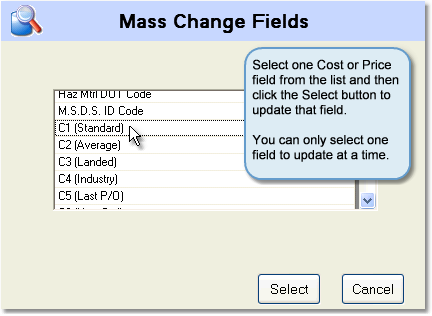
4.The Mass Change screen will display a list of all of the products that meet your selection criteria, as well as their current value in the cost field that you selected. To enter the updated cost value, click in the New Value field for the product, type in the new cost, and press Tab. Repeat this until you have update all of the cost values.
Note: if the cost of a product will stay the same, you can leave the New Value field blank.

5.Once you have entered new costs for all of the necessary products, click the Save button in the bottom toolbar. The new cost values will immediately take effect.