The Open Order Delivery Report allows you to view delivery status information regarding open sales orders. You can also select Summary or Detail to control the amount of information included in the report.
To print the Open Order Delivery Report follow the easy steps below. Before you print this report, be sure that your printer is turned on and connected, and that you have inserted a sufficient amount of paper into the correct printer tray. You can also choose to view this report on screen.
1.Starting from the main screen, select Sales > Order > Open Order Delivery Report.
2.Select "Summary" or "Detail" in the Report Type field.
3.If you select "Detail", select the shipping method in the Ship Via field and press Tab. Click on any field in the example shown below for more information.
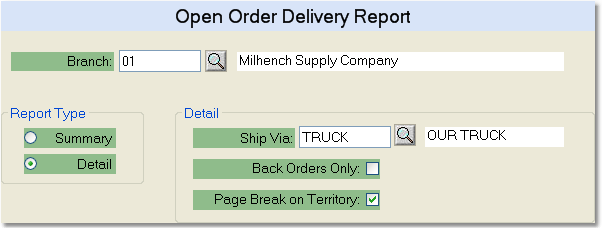
4.When you have finished selecting report options, click the OK button in the bottom toolbar. The printer window will pop-up. From the printer window, select the appropriate printer and number of copies. You may also preview the report before you decide to print it by clicking the View button. This will open a preview of the report in a new window. Click Print to print the report. Remember to check that your printer is turned on and connected, and that you have inserted a sufficient amount of paper into the correct printer tray. You may also fax or email this report by clicking the Fax/Email button. For more help faxing or emailing the report, see the Fax/Email Reports page.
![]()