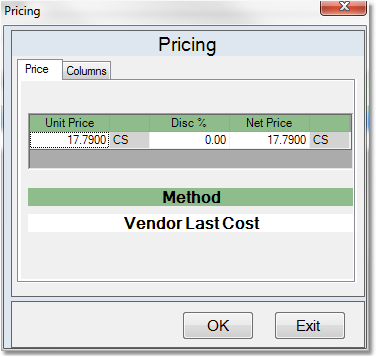![]()
![]()
The Line Items tab allows you enter the products you want to order. You can also change the price of the product from this tab. Click on any field in the example below more more information.

Once receivings have been entered for the PO, the Quant Rcvd field will update for products that were received. Any products that required serial numbers will display the serial numbers below the product description, along with the date that the item was received.
To change the cost of a product follow the easy steps below. The default cost of the product is set by a field in the Company Master, under the Pricing/Costing tab called "Default P/O Cost Column". This default may be overridden by formulas or net prices entered into the Purchasing Matrix. You cannot make any changes to a purchase order that already has receivings entered. Note: If your company is set to maintain cost by warehouse, this cost is specific to the warehouse that will be receiving the merchandise.
1.After you have entered the product, double-click in the Net Price or Unit Price field. This will open the pricing window show to the right.
2.The Method field will display the current method that the system is using to determine the cost of the product. You can click on the Columns tab to view the cost and price columns for the product. To select one of these prices, check the box to the left of the price. This will take you back to the Price tab and display the new price.
3.To manually override the price, click in the Unit Price or Net Price field and type in the new price that you would like to use. Pay attention to the Unit of Measure displayed to the right of the field. You can also manually enter a Discount Percent to recalculate the price.
4.Then, click the OK button to change the price. The new price will appear in the Net Price field and you can continue to add other products or save the purchase order. |
|