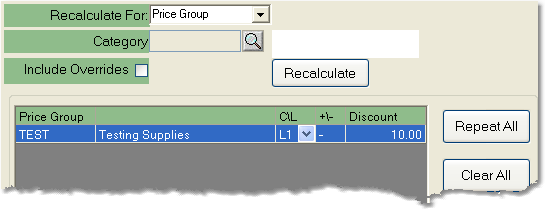To recalculate based on the Price Group follow the easy steps below. If you are recalculating prices for a pre-existing sales order, be sure to click the Edit button in the bottom toolbar to begin.
1.Under the Details tab in the Sales Order, select the Recalculate Order tab.
2.Select "Price Group" from the Recalculate For drop down menu.
3.The window below will display a list of the Price Groups represented by the products in the order. You can set formulas for as few or as many Price Groups as you like. First, use the C/L drop down menu to select the field that you would like to change.
4.Then, in the +/- field, enter a "+" or a "-" to designate if you will add or subtract from the original value.
5.Finally, enter the percentage of the original value that you want to add or subtract in the Discount field and press Tab.
6.Now click the Recalculate button. The system will recalculate the prices and take you to the Line Items tab so that you can verify the new prices. If this is a pre-existing Sales Order, click the Save button in the bottom toolbar to save the recalculation. If this is a new Sales Order, continue with your order entry. Click on any field in the example shown below for more information.