The Salesman Commission Statement displays the gross profits or commissions for your salesmen during a given period. It also displays the commissions lost and number of days to pay for each order that the salesman did not receive a commission on because of missing payment. You can choose to run the report for an individual salesman, or to include all salesmen. You can also choose to base the report on the sales that each salesman has made, or on the paid invoices from the sales.
Invoices or payments are included in the commission statement based on the posting date of the invoice or payment, not on the invoice date.
To print the Salesman Commission Statement follow the easy instructions below.
1.Select Sales > Salesman Commissions > Salesman Commission Statement.
2.The system will automatically enter the current branch in to the Branch field. You can choose to select another branch, or to leave the field blank to include all branches.
3.Choose to run the report for a Date Range or Period Ending. Then enter the Starting Date and Ending Date and press Tab. If you choose to use the Period Ending option, check the box to select a period from this year or a prior year and select the period. Keep in mind that the commission statement runs off of the posting date for the invoice (or payment, if you pay based on paid invoices) and not the invoice date.
4.In the Salesman Number field, enter the reference code for the salesman that you would like to include in the report and press Tab. You can also use the ![]() to search for the correct code. If you choose to leave this field blank, all salesmen will be included in the report.
to search for the correct code. If you choose to leave this field blank, all salesmen will be included in the report.
5.Select "Paid Invoices" or "Sales" in the Based On field to determine what the commission calculations will be based upon.
6.Select "Detail" or "Summary" in the Detail or Summary field to choose how much information will be included about the commission. A Detail report will include individual invoice information, while a Summary report will display total commission information.
If your Detail Commission Statement doesn't calculate commission amounts, you may only be set to calculate your commission on the invoice total. If you would like to calculate your commissions based on the products ordered, there is a Company Master field under the Pricing/Costing tab called "Salesman Commission by Product Detail (Y)es/(N)o" that you can set to "Y".
7.In the Report Type field, choose "Gross Profit Report" or "Commissions". A Gross Profit Report will show the gross profit amounts that each salesman has made in the selected period. A Commissions Report will display the amount of commission that the salesman has made in the selected period.
Note: If you select "Paid Invoices" and "Summary" you can also choose the "Accruals" from this menu.
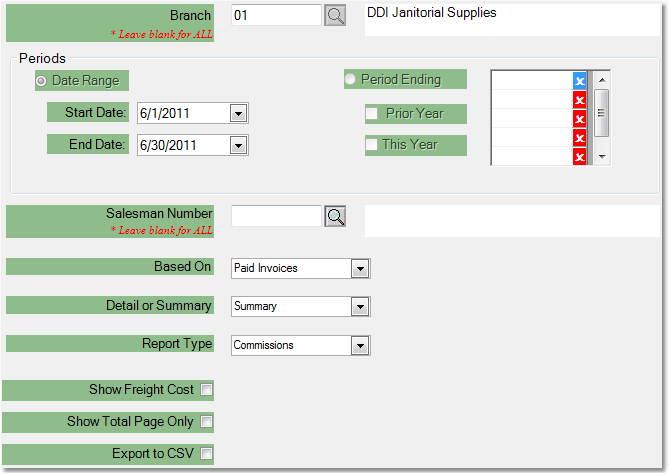
8.Click the OK button in the bottom toolbar. The printer window will pop-up. From the printer window, select the appropriate printer and number of copies. You may also preview the report before you decide to print it by clicking the View button. This will open a preview of the report in a new window. Click Print to print the report. Remember to check that your printer is turned on and connected, and that you have inserted a sufficient amount of paper into the correct printer tray. You may also fax or email this report by clicking the Fax/Email button. For more help faxing or emailing the report, see the Fax/Email Reports page.
![]()