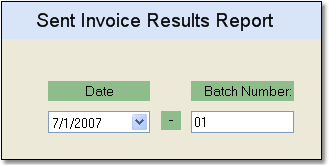The Sent Invoice Results Report allows you to view information regarding your sent invoices by date or by batch.
To print the Sent Invoice Results Report follow the easy steps below. Before you print this report, be sure that your printer is turned on and connected, and that you have inserted a sufficient amount of paper into the correct printer tray. You can also choose to view this report on screen.
1.Starting from the main screen, select Sales > Invoice > Sent Invoice Results Report.
2. Select the date that the invoices were printed from the Date drop down menu and press Tab.
3. If there are multiple batches printed on the same day, you can enter the Batch Number in the corresponding field and press Tab. If you leave the field blank, the report will include all invoices printed on that date.
4. Click the OK button in the bottom toolbar. The printer window will pop-up. From the printer window, select the appropriate printer and number of copies. You may also preview the report before you decide to print it by clicking the View button. This will open a preview of the report in a new window. Click Print to print the report. Remember to check that your printer is turned on and connected, and that you have inserted a sufficient amount of paper into the correct printer tray. You may also fax or email this report by clicking the Fax/Email button. For more help faxing or emailing the report, see the Fax/Email Reports page. |
|
![]()