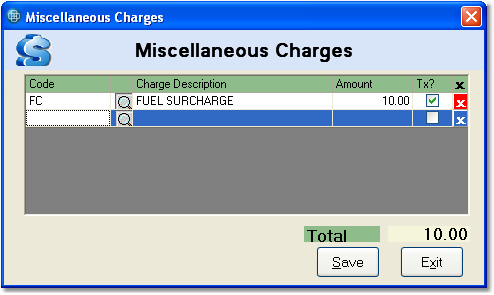To add a miscellaneous charge to the order follow the easy steps below. Once the order is saved, click the Edit button in the bottom toolbar to add a charge. The charge will also be added to the invoice, when you re-invoice the sales order.
1.Click on the Misc Charge field under the Order Totals tab on the right side of the screen.
2.The Miscellaneous Charge window will pop up. Enter the appropriate charge code in the Code field and press Tab. You can also use the
3.Enter the dollar amount of the charge in the Amount field and press Tab.
4.If you want the charge to be included in the tax calculations, check the box in the Tx? field.
5.Click the Save button in the window. The charge will appear in the Misc Charge field and will be added to the total for the order. |
|