Hidden products will not print on Customer Order Pad reports, or display in the Order Pad for other users. Hiding products applies to both the Customer Order Pad screen and the Order Pad that is accessible through the Sales Order screen.
Hide products from the Order Pad
1.In the Order Pad, double-click on the product that you would like to hide.
2.At the very top of the Price History window, you will see a check box: "Hide this item from Order Pad History". Check this box, then click the Save button at the bottom of the window. The product will no longer appear in the Order Pad.
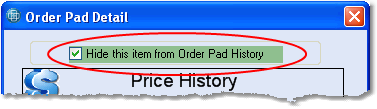
View hidden products
1.In the bottom right corner of the Order Pad, click on the Hidden option. This will only display your hidden products.
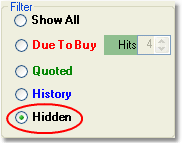
Un-Hide products in the Order Pad
1.In the bottom right corner of the Order Pad, click on the Hidden option. This will display all of your hidden products for the customer.
2.Double-click on the product that you want to un-hide.
3.At the very top of the Price History window, un-check the "Hide this item from Order Pad History" box. Then, click the Save button at the bottom of the window. The product will now appear in the Order Pad.