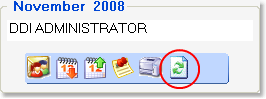Our Google Sync feature allows you to sync your DDI User Calendar to your Google email account, allowing you to manage your events on the go. Only events are synched.
Setting up Google Synch
First, you'll need to turn on the Google Sync option for the entire company. Then, you can set up each user to link their DDI Calendar to their Gmail Google Calendar.
1.Starting from the main screen, select File > Company > Company Master.
2.Under the Company Information tab, scroll down to the bottom and you will see a "Google Calendar Integration (Y)es/(N)o" option. Click the Edit button in the bottom toolbar, set this option to "Y" and then click the Save button in the bottom toolbar to save your changes.
Now you can go into each user to link their DDI Account to their Gmail Account.
1.Starting from the main screen, select File > Company > User Master.
2.Click on the name of the user that you want to sync. On the right side of the User Configuration window, click the Google Info tab. Then enter the full email address (yourname@google.com or yourname@yourcompany.com) and the case-sensitive password. Click the OK button in the window.
3.Repeat step 2 until you have entered Google Email information for each user whose calendar you want to synch.
Synchronizing your Calendars
1.Each user will now see a an active sync button in the calendar toolbar (shown to the right).
2.Click the button to synchronize your calendar with your Google User Calendar. You can click this button periodically to update your calendars. Any event that you add to your Google Calendar will be added to your DDI Calendar each time you sync the two, and vice versa. Changes you make to event dates, times, and details will also sync.
**If you receive an "Invalid Credentials" error message, go back into the User Master and re-enter the full email address and password** |
|