The Line Item Cost Validation system prevents Stock Receipts from being linked to an A/P Invoice where the cost of the item on the invoice or receiving ticket differs from the cost on the Purchase Order. Pricing by item is verified when the Stock Receipt is entered. If there is a difference between the Net Price from the Purchase Order and the Invoice Price, the system will send a message to the Accounts Payable department, notifying them that a variance exists.
If a user attempts to enter an invoice for a receiving that has a variance, it will not let them link the receiving to the invoice until the variance is reconciled. A variance can be reconciled by changing the Net Price on the item (accepting the new price from the vendor) or changing the Invoice Price to match the original Purchase Order (rejecting the new price from the vendor). An example of this workflow is shown below.
Entering the Receiving
When a receiving is entered through the Stock Receipts screen, the Invoice Price column (shown below) will default to the Net Price on the Purchase Order. The user entering the receiving should check this price against the receiving document pricing. If the Invoice Price is different, it can be changed by double-clicking on the Invoice Price for the item and entering the correct amount. The Invoice Variance column will display the difference between the Net Price and the Invoice Price.

The receiving can be saved with Invoice Variance amounts. Once it is saved, a notification will be sent to any users assigned to the A/P group to let them know that a variance exists. Your Accounts Payable department can then determine if the new costs are valid and should be used on the receiving.
If the new costs are valid, they need to change the Net Price for the items on the receiving with a variance by opening the receiving in the Stock Receipts screen. If the new costs are not valid, they need to change the Invoice Price for the items with a variance.
Invoice Entry
During the A/P Invoice Entry process, any Stock Receipts that have a variance will display in red and cannot be selected to be linked to the invoice (shown below).
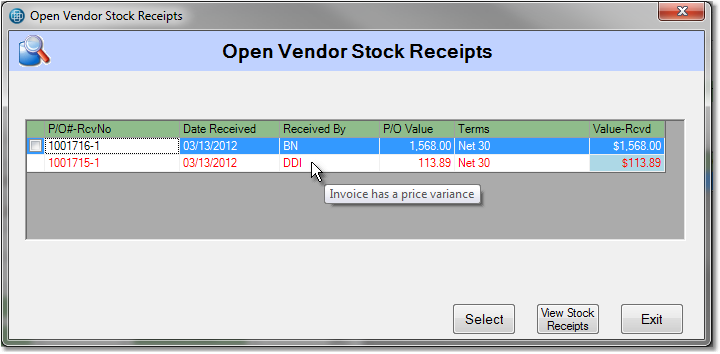
Click on the receiving and click the View Stock Receipts button to open the receiving. Either the Net Price must be changed to match the Invoice Price or the Invoice Price must be changed to match the Net Price so that the Invoice Variance equals 0. Once all of the items with a variance have been reconciled, save the receiving and return the Invoice Entry screen. The receiving will now be available to link to the invoice.
![]()