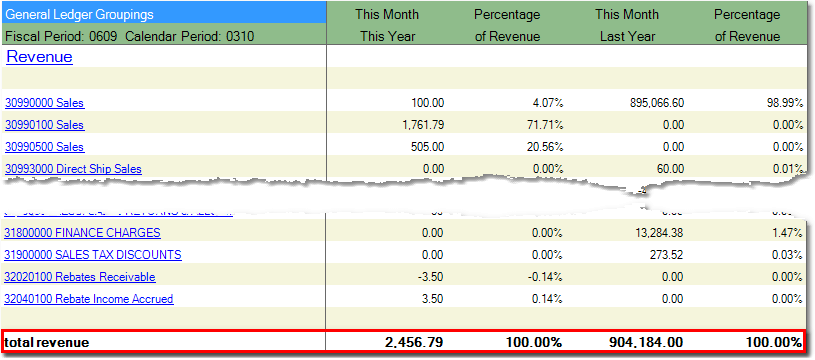The %REV field can be added to your financial reports to calculate the Percentage of Revenue for your accounts. Before you add the column to the report, you need to identify the groups that make up your total revenue. Only groups that make up your total revenue should be marked as revenue groups.
To identify your revenue groups:
1.Select Accounting > General Ledger > G/L Group.
2.Enter the name of the group in the G/L Group field and press Tab. You can also use the ![]() to search for the appropriate group.
to search for the appropriate group.
3.Click the Edit button in the bottom toolbar.
4.Check off the Revenue Group checkbox.
5.Click the Save button.
6.Repeat these steps for each of the groups that is included in the total revenue figure on your report. An example is shown below.
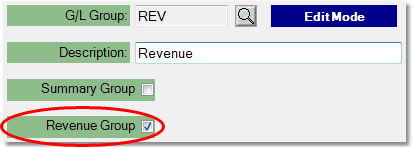
To add Percentage of Revenue a Financial Report:
1.Select Accounting > General Ledger > General Ledger Inquiry and click on the Financial Reports tab in the upper left corner.
2.Click on the ![]() and select the report that you want to add the column to.
and select the report that you want to add the column to.
3.Click on the Column Headings tab, then click the Edit button.
4.At the top of the tab, you will see abbreviations for the current headings that are selected for the report (shown below). Click the Remove All button to clear these columns.
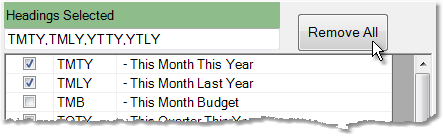
5.When adding the %REV column, it will calculate the percentage for the column directly to its left. For example, if you want to calculate the %REV for This Month This Year figures, check off the box to add the TMTY column, then check off the %REV option (shown below).

6.You can add multiple %REV columns to the report. For example, if you want to compare the percentage of revenue for This Month This Year to This Month Last Year, add the TMLY column to the report, then click on the %REV checkbox again. A window will pop up giving you three options:
Remove All - remove all %REV columns from the report
Remove Last - remove the last %REV column that was added to the report
Add to End - add a %REV column as the right-most column on the report
7.Select the Add to End option and click the OK button to add the %REV column to the report. An example is shown below.

8.Once you have added the column to the report, click the Save button in the bottom toolbar, then run the report. Your Total Revenue group should always equal 100% for the Percentage of Revenue, with the other accounts showing percentages that add up to equal 100. An example is shown below.