The Check Payment Inquiry screen allows you to view the invoices and amounts paid on a selected check number. You can also print a Check Stub Report by clicking the Report button in the bottom right corner. This will display the check information, as well as the invoices and amount paid on the check.
To make a check payment inquiry follow the easy steps below. Click on any of the fields in the image below for additional information.
1.Select Accounting > Accounts Payable > Check Payment Inquiry.
Note: If you are already viewing a payment, double-click on the payment and the system will bring you to the Check Payment Inquiry screen and fill in the necessary information.
2.The system will automatically enter the G/L Bank Account Code for your default bank account. If the check was written from a different bank account, enter the new G/L Bank Account Code and press Tab.
3.Enter the check number in the Check Number field and press Tab. You can also search by check amount by clicking on the ![]() to the right of the Check Number field. The system will present you with the information below regarding your check. If no information appears, verify that you have the correct G/L Bank Account Code and try entering the check number again.
to the right of the Check Number field. The system will present you with the information below regarding your check. If no information appears, verify that you have the correct G/L Bank Account Code and try entering the check number again.
Click on any field in the Check Payment Inquiry screen below for more information.
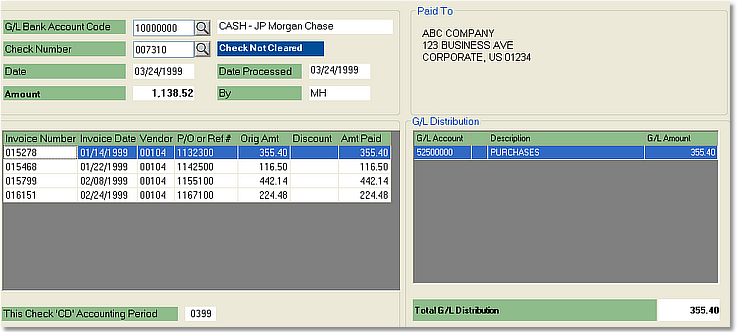
![]()