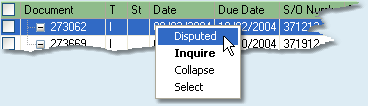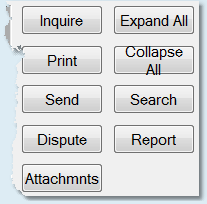![]()
![]()
When you select the Open Invoices tab, you will be presented with a table of the open invoices for your selected customer.You can view additional details regarding a specific invoice by double-clicking on any of the information related to that invoice. Any invoice that appears highlighted in yellow is a disputed invoice. Click on any of the invoice headings below to learn more.

Any On Account payments or adjustments will have invoice numbers that begin with "OA". Add or edit notes for these On Account payments by right-clicking on the invoice and selecting "On Account Note" from the menu. The window below will display, allowing you to edit or delete the note associated with the payment. You can also view the note by hovering your mouse over the invoice number.
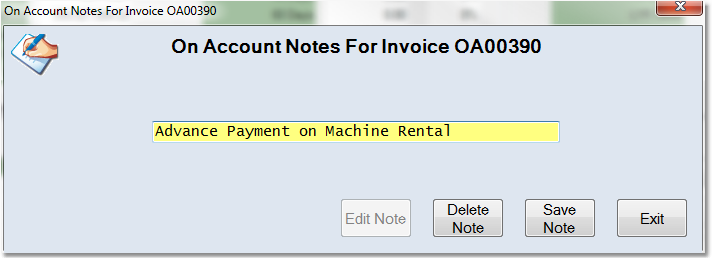
For information on posting an On Account payment, see the Post an On Account Payment page.
Disputing Invoices
If a customer is disputing an invoice, you can mark it as "Disputed" in Inform. Disputed invoices remain posted to Accounts Receivable but are not included in the customer's credit check, if you are using Inform's Credit Hold system. By default, they are not included in Finance Charge updates unless specified. To dispute an invoice, right-click on the invoice in the invoice and select "Disputed" from the menu. The dispute window (shown below) will display. Enter any notes about why the invoice is being disputed into the window. If you still want the customer to incur finance charges on this invoice, check the "Include in Finance Charge Update" box in the lower left corner.

Click the Save Note button when you have entered your information. Disputed invoices will display highlight in yellow in the customer ledger.
To re-instate the invoice, right-click on the invoice and select "Disputed" from the menu. Then click the Delete Note button to delete the dispute note.
Additional Functions
You can right-click on any invoice for the Inquire and Dispute options, and also to collapse, expand, select or unselect the highlighted invoice. |
|
![]()