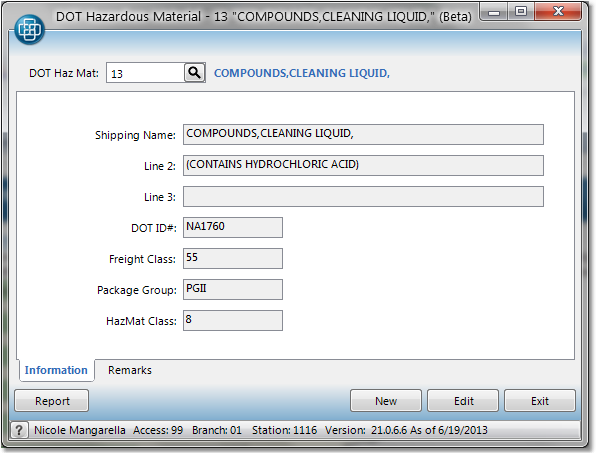Create a HazMat code
Once you have created the code, you can assign it to products through the Product Master screen or using Product Mass Change. HazMat information prints on the Shipping Confirmation for the order and displays at the top of the Truck Manifest for your drivers. Click on any field in the example below more information.
1.Select File > Product > Hazardous Material-DOT.
2.Click the New button in the bottom right corner.
3.Enter a new code in the Hazardous Material Code field and press Tab. If you enter a code that already exists, the system will display the information pertaining to that code.
4.Enter a Shipping Name to describe the code. You may use up to three lines. If you would like a note to print above the shipping name on the Shipping Confirmation, you can enter it under the Remarks tab.
5.Enter the identification number in the ID# field, as well as the Freight Class, Package Group, and HazMat Class in their respective fields.
6.Click the Save button in the bottom right corner to save the new Hazardous Material code. You may now apply the code to products through the Information tab of the Product Master or using Product Mass Change. An example of a completed entry is shown below.