To create a Vendor Category follow the easy steps below. Once you have created the category, you may assign vendors to it through the Information tab in the Vendor Master screen.
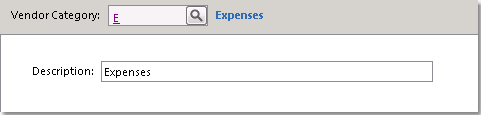
|
1. Starting from the main screen, click on File > Vendor > Category.
1.Click the New button in the bottom toolbar.
2. Enter a reference number for the category in the Vendor Category field and press Tab. If this number is already assigned to a category, that category will be displayed.
4. Enter a description for the category in the Description field.
5. Click the Save button in the bottom toolbar to save the category to the system. You may now assign vendors to the category through each vendor's master screen. An example of a completed entry is shown to the left. |