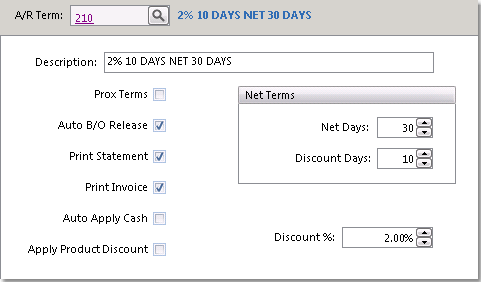To create Terms follow the easy steps below. Once you have defined your new terms, you can apply them to customers through the Credit tab of the Customer Master screen.
|
1.Select File > Customer > Terms. 2.Click the New button in the bottom toolbar to open a new terms record. 3.Enter a code (up to three characters) to identify these terms in the Terms Code field and press Tab. Then, enter a description of the payment terms in the Description field. This description will print on your customer invoices. 4.Now you must set the specific payment terms. Select any of the options (shown to the left) by clicking the box to the right of the option. For more information, click an option in the example to the left. 5.The system will automatically assume that you are setting net payment terms, and allow you to enter the number of days in the Number of Days Net field. You may also enter the Number of Discount Days and the Discount Percent, if you wish to offer discount terms. If you have checked the Prox Terms box, you can use the Prox Terms to set those dates. 6.When you have entered all of the necessary information, click the Save button in the bottom toolbar to save your payment terms. You may now apply these payment terms to customers through the Customer Master screen. |