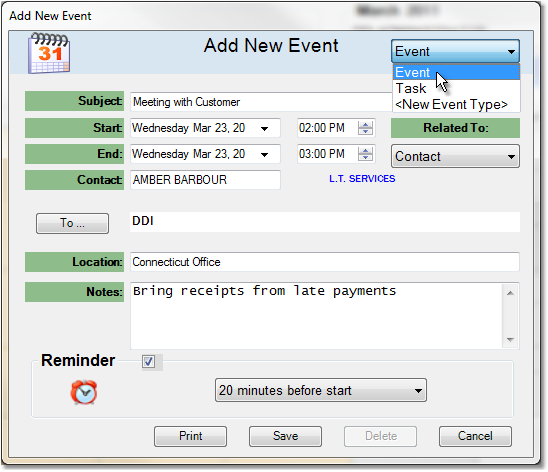To add a task or event to the calendar follow the easy steps below. Before you add the task or event be sure you have the correct calendar user selected from the drop down menu shown to the right of the current month. Once you add the task or event, you can go back to edit or delete it from the calendar.
1.On the main screen, use the calendar buttons to select the correct month and year for the event. If you are scheduling an event far in the future, you may want to click on any day on the calendar and set the date from the Add New Event window.
2.When the Add New Event window opens, enter a brief one line title for the event in the Subject field. To add a task, select Task from the drop down menu in the upper right corner and the window will change to the Add New Task window.
3. Now enter the starting and ending dates and times for the event in the Start and End fields. If the task or event requires more details, you can click on the More... button and enter additional information in the Notes field.
4. If this is all the information that you need to enter for the event, click the Save button to save it to the calendar. If you would like to enter more details about your event, such as a location, click the More... button in the bottom left corner.
5. The window will expand to display Location and Notes fields, as well as a Reminder option. Enter any additional information and then click the Save button to save the event to the calendar. Click on any field in the example shown below for more information.