To enter a recurring invoice follow the easy steps below. A recurring invoice is triggered by the month end process and will start on the month following its entry. If you need an invoice to pay for the current month as well, you can enter a standard invoice for that month and then the recurring invoice will generate the next month.
Recurring invoices can be adjusted on a monthly basis if necessary. If you need to make changes to the recurring invoice that you want to apply for each month, you need to change the original recurring invoice entry. To search for the original recurring entry, use the drop down in the upper right corner to select "Recurring", then enter the vendor and click on the ![]() to the right of the Invoice Number field to browse any recurring invoices for the vendor. Any changes made to the original recurring invoice will be reflecting on the next invoice generated.
to the right of the Invoice Number field to browse any recurring invoices for the vendor. Any changes made to the original recurring invoice will be reflecting on the next invoice generated.
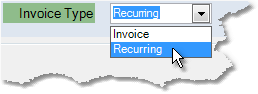
1.Select Accounting > Accounts Payable > Invoice Entry.
2.In the upper right corner of the screen, select "Recurring" from the Invoice Type drop down menu . The screen header should change to read Recurring A/P Invoice Entry.
3.From this point, follow the steps for entering an invoice. When you have completed the entry, click Save to save the invoice to the system.