If a customer was mistakenly charged tax on an invoice, you can issue them a tax credit and receive their payment from the Cash Receipts screen. A separate, negative invoice will be created in the amount of the tax charged on the selected invoice. You can then immediately apply the tax credit to the invoice and receive your customer's payment.
To issue a Tax Credit follow the easy steps below. The system will automatically calculate the tax amount on the invoice and create a separate, negative invoice for it.
1.Starting from the main screen, select Accounting > Accounts Receivable > Cash Receipts.
2.Enter the Customer Number in the Account field, or use the ![]() to search for the correct customer. You can also click on the Find A/R... button to search by Invoice Amount, Invoice Number, or Customer P/O.
to search for the correct customer. You can also click on the Find A/R... button to search by Invoice Amount, Invoice Number, or Customer P/O.
3.Enter the payment information in the Check area in the upper right corner of the screen, including the Check Number and Amount Received, then press Tab.
4.Right-click on the invoice that you would like to issue a tax credit for and select "Issue Tax Credit" from the menu. A window will pop up asking if you want to issue a tax credit for the negative tax amount that is on the invoice. Click the OK button. A tax credit will be created for the invoice, under the current date.
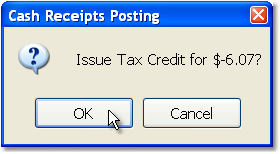
5.To apply the credit to the invoice, check off both the invoice and the credit. Check off any other invoices that the check is made to pay, then click the Save button in the bottom toolbar to save the posting. You can also click the Print Receipt button to print a receipt for the customer.

6.Once you have entered all of your payments for the batch, click the Print & Post To A/R button to print the Cash Receipts Audit Trail and post and update your Cash Receipts in Accounts Receivable.