To create a journal entry template follow the easy steps below. This will only create the template and will NOT post the Journal Entry to the General Ledger. Once you create the initial template, you can use it to enter journal entries at different dates and in different periods. For instructions on posting a Journal Entry using a template, see the Post a Journal Entry using a Template page. This feature is useful for standard monthly adjustments, such as payroll.
1.Starting from the main screen, select Accounting > General Ledger > Journal Entry.
2.In the top header of the screen, select Template by clicking on the circle to the left of Template.
3.In the Description field, enter a brief description of the transaction (ex. Payroll). This will display in the General Ledger Inquiry.
4.In the Reference Number field, enter a reference code for the template and press Tab. This code can be alphanumeric and is not case sensitive.
5.Now enter the G/L Accounts and amounts to post. Enter the debit and credit amounts in the appropriate fields and press Tab. These amounts will NOT be posted when you save, but are meant to serve as placeholders. Each time you open the template, the last amounts posted will appear and you can enter the You will see the Control Total change to reflect your entries. Click on any field in the example below for more information.
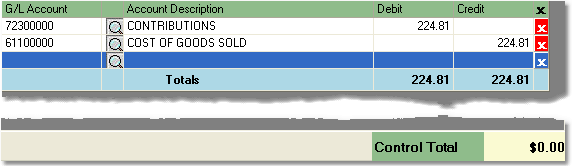
6.When you have entered the necessary amounts and the Control Total displays a balance of zero, click the Save button in the bottom toolbar to save the template. This will only save the template and will NOT post the amounts to your General Ledger. You can now use this template to post a journal entry by following the steps on the Post a Journal Entry using a Template page.