The Inventory Transactions Report allows you to view changes in inventory for your products, or a select group of your products, for a set period time. The report displays each product, the type of transaction, the quantity involved, and the balance left in the warehouse.
To print the Inventory Transactions Report follow the easy steps below. You can also choose to view this report on your screen.
1.Select Inventory > Inventory Transactions Report.
2.The Product Selection Criteria window will pop up to allow you to select the group of products that you would like to include in the report. For more information about selection options, see the Selection Criteria page. You can also leave all fields blank to include your entire product file.
3.When you have completed your selection, click the OK button. This will bring you to the Inventory Transactions Report screen. Select the appropriate Warehouse, Starting Date, and Ending Date for the report, then click the OK button in the bottom toolbar. Click on any field in the example below for more information.
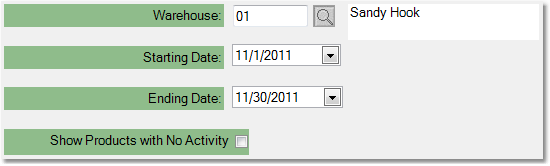
4.In the printer window, select the correct printer and number of copies. You can view this report on screen by clicking the View button, or fax or email the report by clicking the Fax/Email button. For more information about faxing or emailing reports, see the Fax/Email Reports page.
![]()