The Price Rollup Schedule allows you to account for loaded costs by adding an overhead percentage to the cost of the product. Each time the base cost of the product changes, this percentage will be recalculated and added to the base cost automatically, keeping the loaded costs for all products in the Price Group or Product Line up to date, without requiring you to look at each individual product.
Each Product Line or Price Group should have its own formula for calculating the loaded cost. Typically, the Loaded Cost (C6) is calculated by adding a load percentage (usually around 5.%) to the Standard Cost (C1). This may differ sightly in your own system. Once a formula is set, it will be used to calculate the Loaded Cost for all of the products in the group until you choose to change it.
To set up a Loaded Cost formula follow the easy steps below.
1.Starting from the main screen, select Sales > Pricing > Price Rollup Schedule.
2.Enter the Price Group or Product Line that you want the formula to apply to and press Tab. You can also use the ![]() to search for the correct Price Group or Product Line.
to search for the correct Price Group or Product Line.
3.The Current/Future field will automatically default to Current. You can use the Effective Date field to select the date that the formula will become effective. Selecting Future in the Current/Future field allows you to enter a formula that will become effective on a future date, without erasing your current formulas.
4.Now find the Loaded Cost price column in the window. First, you will need to select the Base Field from the drop down menu. For this example, we want to base the Loaded Cost on the Standard Cost, which is kept in the C1 cost column.
5.Next, click in the +/- column, to the right of where you entered the base field. This determines if you will add or subtract from the base field to calculate your Loaded Cost. The system will automatically enter a "+" in this field, and a "%" in the %/$ field next to it. This means that you will add a percentage of the base field to arrive at the Loaded Cost for the product.
6.Finally, in the Amount field, enter the percentage amount that you want to add to the base field in order to calculate the Loaded Cost, then press Tab. The example below shows how your completed formula should look.
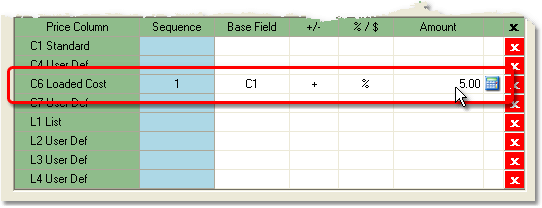
7.Now, click the Save button in the bottom toolbar to save the formula for the Loaded Cost. Remember that this formula will only apply to products in the Price Group or Product Line that you selected. Create Loaded Cost formulas for additional Price Group or Product Line by repeating steps 2-7.