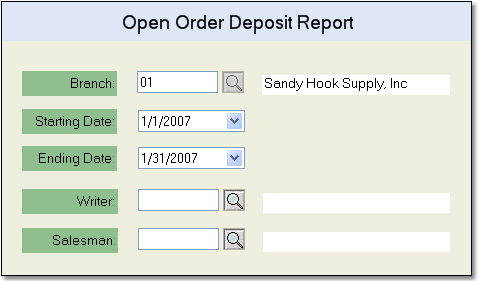The Open Order Deposit Report displays all open orders that currently have deposits placed on them, as well as the balance due, deposit amount, and the open amount for the order.
To print the Open Order Deposit Report follow the easy steps below. Before you print this report, be sure that your printer is turned on and connected, and that you have inserted a sufficient amount of paper into the correct printer tray. You can also choose to view this report on screen.
1.Starting from the main screen, select Sales > Order > Open Order Deposit Report.
2.Enter the earliest sales order date that you would like to include in the report in the Starting Date field.
3.Enter the latest sales order date that you would like to include in the report in the Ending Date field.
4.You can also choose to include only orders entered by a specific Writer or Salesman. Leave these fields blank to include all orders.
5.Click the OK button in the bottom toolbar. The printer window will pop-up. From the printer window, select the appropriate printer and number of copies. You may also preview the report before you decide to print it by clicking the View button. This will open a preview of the report in a new window. Click Print to print the report. Remember to check that your printer is turned on and connected, and that you have inserted a sufficient amount of paper into the correct printer tray. You may also fax or email this report by clicking the Fax/Email button. For more help faxing or emailing the report, see the Fax/Email Reports page. |
|
![]()