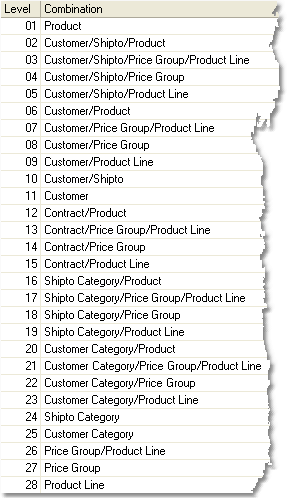Price Matrix-based Pricing calculates selling prices for your products based on the formulas that you construct in the Price Matrix. When you add a product to a Sales Order, the system takes into account the Customer, Customer Category, Product Line, Price Group, etc. and then chooses the appropriate formula to use in calculating the price.
While your Price Matrix structure is unique to your company, there are some common features that most structures share. Below you will find a general discussion of Price Matrix features, designed to make you feel more comfortable with pricing procedures. After familiarizing yourself with this information, learn about Organizing your Pricing Structure, look at some of the more specific pricing scenarios in the Price Matrix Master, or click on one of the sections of the Pricing menu for more specific help.
Levels
In the Price Matrix screen of the system, you will notice that there are levels assigned to each possible price matrix combination. When more than one price combination is entered in the system, these levels will determine which price is used by choosing the combination with the higher priority level.
There are 28 levels, set by the system, displaying all of the possible Price Matrix combinations. These levels cannot be edited. You can view them through the system by clicking on the Levels button at the bottom of the Price Matrix screen. The system will use the price with the highest priority level when multiple price formulas apply.
In looking at the list to the right, you will notice that some combinations involve three or four elements. For example, level number 21 combines Customer Category, Price Group, and Product Line. This matrix will apply to customers in the selected Customer Category when they order a product that belongs to both the selected Price Group and Product Line.
The use of these levels will depend upon how your pricing structure is organized. For example, if you do not use Price Groups then you will not need to create price formulas involving Price Groups. However, the option to create these groups will still exist, and they will still be listed as a level.
To give an example, let's say that a customer is ordering a pencil, which is part of your Office Supplies product line. In your system, there is a price matrix set to give this customer a price that is 10% less than the list price for all products that belong to the Office Supplies product line. This price combination has a level of 09 because the price setting applies to one customer for one product line.
However, there is another price matrix set to give this customer a price that is 20% less than the list price for the specific pencil product that you are selling in this sales order. This price combination has a level of 06 because the price setting applies to one customer for one product. Because the Customer/Product combination has a higher priority level, this price will be used for the sales order. |
|