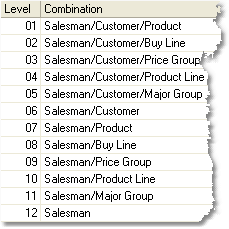While your sales commission structure is unique to your company, there are some common features that most structures share. Below you will find a general discussion of sales commission features, designed to make you feel more comfortable with commission procedures. After familiarizing yourself with this information, try looking at some of the more specific sales commission scenarios, or click on one of the sections of the sales commission menu for more specific help.
Company Master Defaults
There are several fields in your Company Master that determine how you will pay commission. These fields are typically set during your initial data conversion. A DDI Customer Care consultation should be scheduled before making any changes to these fields. Changes made without consultation may have unwanted consequences and could require billable Professional Services to correct.
•Salesman Commission Cost - the base cost used to calculate the gross profit and commission amount on the Salesman Commission Statement. This may differ from the cost field used to calculate the Gross Profit percent on your Sales Orders (the Sales Order GP% Cost Column field).
•Salesman Commissions based on (S)ales/(P)aid Invoices - determines which invoices the system includes in the commission calculations. Sales will include any invoiced orders; Paid Invoices only includes fully paid invoices.
•Salesman Commissions by Product Detail - determines if the commissions are calculated based on the total invoice or on individual invoice line items. Commission requirements look at the GP%, GP$ or Merchandise Amount per unit, not the overall amount for the line on the order.
Levels
In the Salesman Commissions Matrix screen you will notice a Levels button in the bottom toolbar. A level is applied to each Salesman Commissions Matrix combination. When more than one commission combination is entered in the system, these levels will determine which commission formula is used by choosing the combination with the higher priority level.
For example, your salesman is selling a pencil, which is part of your Office Supplies product line. In your system, there is a commissions matrix formula set to give this salesman a 10% commission on all products he sells that belong to the Office Supplies product line. This commission combination has a level of 10 because the commission setting applies to one salesman for one product line. However, there is another commission matrix formula set to give this salesman a 20% commission for any product that he sells to this particular customer. This commission combination has a level of 06 because the commission setting applies to one salesman for one customer. Because the Salesman/Customer combination has a higher priority level, the salesman receive 20% commission on the sale.
There are 12 levels, set by the system, displaying all of the possible Salesman Commissions Matrix combinations. These levels cannot be edited. You can view them through the system by clicking on the Levels button at the bottom of the Salesman Commissions Matrix screen. The system will use the commission formula with the highest priority level when multiple commission formulas apply. |
|
If there is no formula set for a commission matrix combination, the system will simply move down the list of levels until it finds a formula that applies. To learn more about how to set, change, and delete commission matrix formulas, see the Salesman Commissions Matrix page.
The use of these levels will depend upon how your commission structure and products are organized. For example, if you do not use Price Groups then you will not need to create commission formulas involving Price Groups. However, the option to create these groups will still exist, and they will still be listed as a level.